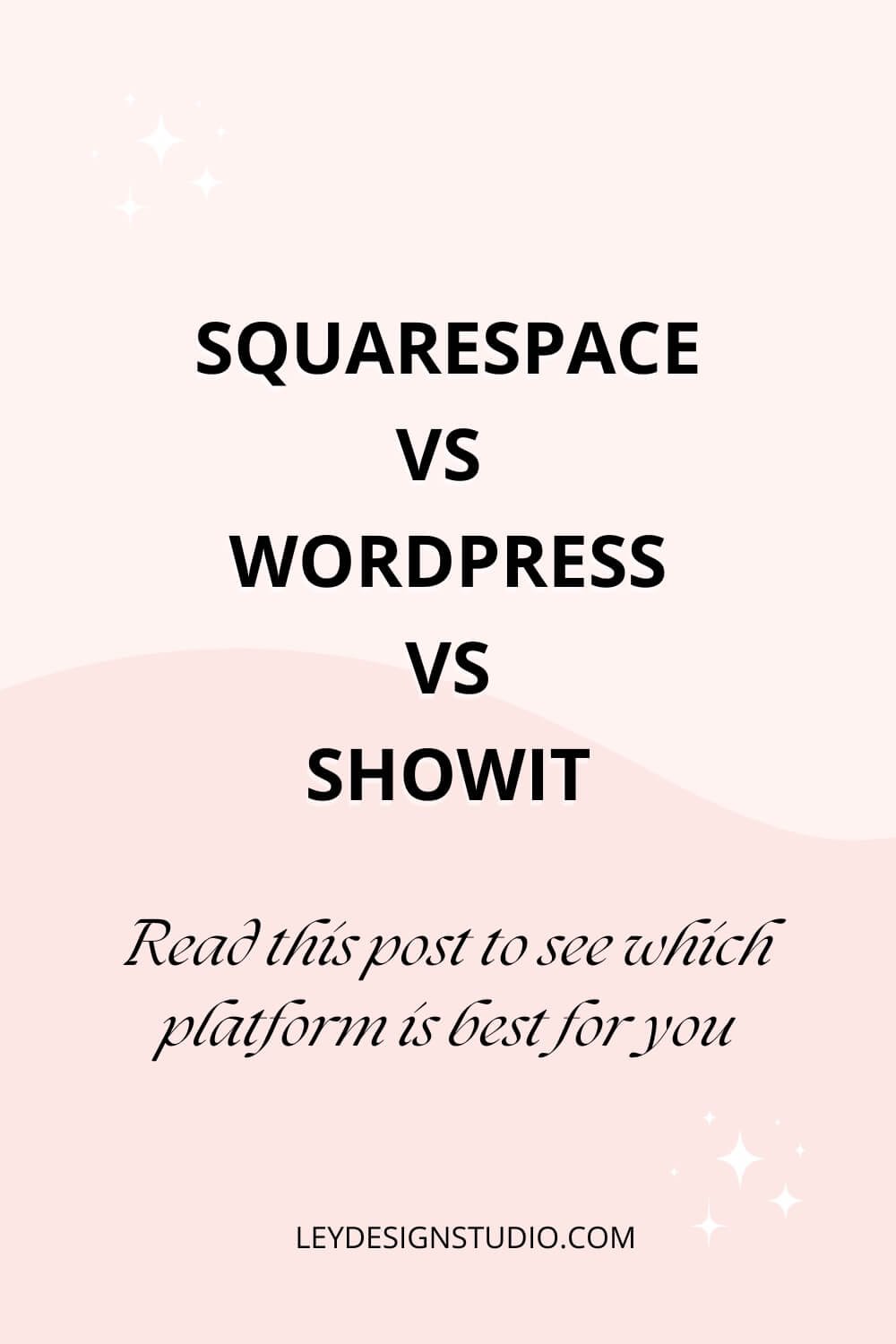Squarespace vs. Showit vs. WordPress - Website Platform Comparison
There are a lot of different website platforms out there. As a web designer, I’ve tried plenty of them and while I specialize in being a Squarespace web designer, I do know and understand that Squarespace is not always the best choice.
Or, let me rephrase that. Squarespace is not a good choice if you need a highly customized website with very specific functionality or if you have a large product catalog and need advanced inventory management.
There are platforms out there that would be better suited for that purpose. But for most small businesses that are service-based or coaching-based, Squarespace is a perfect choice.
That said, I still wanted to do this post, for several reasons. First, I wanted to give you an idea of what all is out there. Secondly, I want to help you make an informed decision on which platform is best for you. And you can’t do that if you don’t know your options.
With that said, let’s cover those options. In this post, I’ll take a look at the most popular platforms out there (I couldn’t possibly cover all of the options in one post!) and go over their features, pros and cons, and what type of business would benefit the most from using said platform.
More specifically, I’ll cover Squarespace, WordPress, and Showit as those are the most popular choices for service-based and coaching websites out there.
Squarespace
Since I specialize in Squarespace and my entire business revolves around designing on Squarespace and selling Squarespace templates and courses, I’ll cover Squarespace first.
Squarespace is a popular choice among small business owners and it’s easy to see why. When you sign up for Squarespace, you can choose between several gorgeous, minimal but stylish templates. Plus, the new 7.1 version makes it easier than ever for anyone to create a good-looking website.
You can also buy a domain name straight from Squarespace and sign up for Google Workspace, both of which you can get for free for a year when you sign up for an annual Squarespace subscription.
Aside from great design and ease of use, Squarespace has several features that just make it easy to manage your business from one place rather than having to jump between different tools. There are some pros and cons to this but more on that later on.
Core Squarespace Features
Main Squarespace features include:
Built-in templates
Drag and drop editor with premade page layouts and section layouts
Built-in eCommerce features
Built-in SSL certificates
Integration with Mailchimp, Google Workspace, and Zapier
Responsive design
Plenty of styling options and integration with Google Fonts and Adobe Fonts
Integration with Unsplash
Built-in analytics so you can see how your website is performing
The ability to add multiple contributors to your website and give selective access to different features/areas of your website
In addition to that, Squarespace comes with the following features that you can enable on your website for an additional cost:
Appointment booking
Email campaigns
Member areas so you can sell memberships
The above covers the core features that every website platform should have. If you want to see the full Squarespace feature list, you can do so here.
Ease Of Use
Squarespace is easy to use. In fact, their entire marketing revolves around the fact that anyone can build a beautiful website with no coding knowledge required. And to a large extent that is true. Squarespace is a true DIY-ers dream.
So do you need a designer to help you build a website? If you’re just getting started, no. Hell, even if you’re further along in your business, you could design your website yourself.
But as your business grows, your time is better spent on doing things that are in your zone of genius instead of wasting your time on web design. That’s why many of my clients come to me — they just don’t want to deal with it when there are better ways to spend their time.
Pros and Cons
One of the biggest advantages of Squarespace is the ease of use. It’s not only easy for me as a designer but it’s also easy and intuitive for my clients. That is the primary reason why I decided to focus on offering Squarespace web design and I don’t regret that decision.
Another advantage of Squarespace is that they have customer support so if you ever need help with your website, you can contact them via chat or email. Plus, they have an extensive library of tutorials, webinars, and videos to help you learn more about the platform.
Now, I mentioned earlier that Squarespace offers everything you need to manage your business from one location. While this is an advantage, it can also be a bit of a double-edged sword. On one hand, you don’t have to worry about signing up for dozens of different apps and tools and keeping track of them.
This is certainly convenient as you only need to remember to log in to your Squarespace website and you can instantly access your email list, your appointment list, and your website.
On the downside, Squarespace, like all technology and tools, is not perfect. This means there will be times when there are some technical issues and Squarespace goes down.
When that happens, you won’t be able to access your website or your email list or your appointment list until Squarespace sorts out whatever problem they might be experiencing.
That said, this problem is NOT unique to Squarespace and it can happen to any (website) platform.
So if you have a business that relies heavily on email marketing or schedules a lot of appointments, I’d advise you to look into platforms like MailerLite, ConvertKit or standalone Acuity Scheduling to minimize the chances of everything going down at once.
One last thing I want to mention in this list of pros and cons is that same ease of use. In some cases, (like their Email Campaigns) you might find built-in Squarespace solutions a bit lacking in features.
For example, if you need advanced email marketing automations, you won’t find that in Squarespace. Similarly, if you want a robust membership platform, Member Areas might not be enough for you.
But if you don’t need those features, Squarespace (and all the features they have to offer) will be more than enough to handle your demands.
Pricing
Squarespace offers four different pricing plans. Pricing starts at $14/mo for the Personal plan when paid annually or $19/mo when you opt for the monthly plan.
Who it’s for:
Squarespace is a great choice for small business owners who sell services, coaches and consultants, and small online stores that don’t have a large inventory.
WordPress
First, let’s clear up one important thing. There are actually two different versions of WordPress. One is Wordpress.com which is the hosted version of WordPress that functions similarly to Squarespace and other platforms on this list.
The other version of WordPress is WordPress.org and this is the version that’s the most popular platform out there for building your website. It currently powers more than 40% of all websites on the Internet. This is a self-hosted version of WordPress, which means you’re going to need to purchase a hosting plan from a company like Bluehost or similar.
The main appeal of WordPress is that you can download the software for free and it has thousands (not kidding here) of themes and plugins (both free and paid) that allow you to design any type of website and add any feature imaginable.
Features
When it comes to features, WordPress by itself doesn’t offer much. Main features include:
Built-in blog
Block editor for editing pages (more of a point and click than drag and drop feature, not as intuitive as Squarespace)
Styling options
You can add contributors with different access levels
Now, you might be looking at this list and thinking I am either full of it or cannot understand what on earth would make WordPress so popular considering the barebones features it offers.
But that’s not where the magic of WordPress lies. You see, the magic of WordPress comes from the sheer amount of themes and plugins that’s available for the platform.
Given that WordPress is open source, anyone with coding knowledge can develop a theme or a plugin for it. And people do. And those themes?
They range from simple blogging themes to more complex corporate, coaching, directory, memberships and eCommerce themes. And those themes are where a plethora of styling options are hidden.
Then you have the plugins. Plugins are little pieces of code that add desired functionality to your WordPress website. Want to host courses? There’s a plugin for that. Want to create a Facebook or Twitter clone? There’s a plugin for that.
How about an online store? Yep, there’s a plugin for that too. Booking appointments? Hell, managing your client onboarding? Yep and yep, there’s a plugin for that too.
Honestly, there are more than 50,000 plugins in the official plugin repository alone. And that’s not counting other marketplaces like CodeCanyon or independent plugin developers.
So it’s not that WordPress doesn’t have rich features. It’s more like you need to know what you want and then you need to find the right plugin for that feature.
Ease Of Use
I’ll be honest — I’m having a hard time finding the right answer for this one. On one hand, WordPress is not that hard to use. True, the interface is somewhat overwhelming when compared to Squarespace or another platform. But given enough time on the backend, you’d get used to it pretty quickly.
The hard part is the new block editor. You see, up until recently WordPress had a traditional editor that resembled Word’s interface. However, that also meant that you couldn’t practically do anything in terms of how things were laid out on the page. Unless you installed a page builder plugin such as Elementor or Beaver Builder which gave you the drag and drop functionality.
With the new block editor, WordPress wants to make drag and drop editing available natively in WordPress. But try as I might, the block editor just doesn’t feel as polished or as intuitive as existing page builder plugins.
In fact, if you’re a complete beginner and you opted for WordPress, I’d strongly recommend using the Classic Editor plugin + a page builder plugin.
Another thing that I’d like to mention when it comes to ease of use is that eventually, you’ll find yourself needing to hire a developer. As great as plugins are, some plugins require quite a bit of technical expertise to get them to work in the most efficient way possible.
In addition to that, the more plugins you have, the more you’ll have to spend time on optimizing your website to make sure it runs smoothly. And that often goes beyond what regular users can do so that’s another example where a WordPress developer is needed. So keep that in mind if you decide to go the WordPress route.
Pros and Cons
So, themes and plugins that I mentioned above are definitely a strong advantage when it comes to WordPress. You can, most definitely, create a very powerful website with WordPress.
But those themes and plugins are also a con. Given that anyone with coding knowledge can create a theme or a plugin for WordPress, it’s only normal that not all themes and plugins are of the same quality.
On top of that, there is no guarantee that your chosen theme or plugin will be continuously updated, especially if it’s a free theme or plugin to begin with.
Plus, you have to keep an eye on theme and plugin updates and install them quite frequently. In other words, there is maintenance involved with WordPress. If you don’t update your theme or your plugins, you run the risk of your website getting hacked.
The last point I want to make is that there is no built-in support for WordPress. What I mean by that is that there is no official chat, email or other form of communication where you can talk to a person and get help if you need it.
In most cases, you’ll end up talking to your hosting provider support or you’ll have to hire a developer to help you out. However, I do have to admit that there are tons of tutorials on the Internet revolving around WordPress specifically so if you’re willing to do a bit of googling, you can (in most cases) find a solution for your problem.
Pricing
WordPress, itself, is free. But that doesn’t mean much. Remember how I mentioned that WordPress is a self-hosted platform? Yeah, that means that you need to sign up for a hosting plan.
And you need to pay for that hosting account. So while WordPress is technically free, you still need to pay for hosting if you want your website to be accessible to the rest of the Internet. Hosting prices range from $10/mo to $50/mo and more (typically for managed hosting where every technical aspect of maintenance is handled for you).
Who it’s for:
Honestly, WordPress is so versatile that any type of business can use it for their website. But I would also say that it’s better suited for those who have the budget to have a developer on standby or as a part of their team to ensure their website is configured properly.
Showit
Showit is an interesting website platform. And perhaps, the most unique on this list. As far as building a website, you get complete freedom. The interface is similar to Adobe suite of programs which comes as no surprise if you consider that the platform was originally built with photographers in mind.
Unlike Squarespace where you have the underlying grid that ensures all your elements and blocks are nicely aligned on your page, Showit is a blank canvas. In other words, you can place text, images, and more anywhere on your page.
This is what makes it possible for Showit to create those awesome collage-looking layouts.
The unique part is its integration with WordPress. You see, Showit doesn’t have built-in blogging capabilities. You can create pages but that’s about it. If you want to blog, you need to integrate your Showit website with WordPress.
The beauty of this approach is that you get all the design freedom that Showit offers to design your blog but you also get advanced blogging capabilities that WordPress offers.
Features
Here’s what Showit has to offer in terms of features:
Drag and drop builder
Template store where you can install a new template for your site (some are free and some are paid)
Integration with Google Fonts
Regular design backups
Built-in SSL certificates
Built-in styling options
Where Showit truly shines is its ability to showcase galleries in a multitude of ways. Plus, you can truly create whatever you want with it, given the “blank” canvas approach to their website builder.
However, do keep in mind that if you want to add a blog or even sell products on your website, you will need WordPress integration which also allows you to make use of WordPress plugins for additional features on your website.
Ease Of Use
Is Showit easy to use? Overall, yes. Showit is a great platform for anyone that wants an easy to use drag and drop builder. But, if you’re not used to Adobe’s programs such as Photoshop or Illustrator, you might find the interface a little confusing.
Another thing to keep in mind is that you will need to design your website separately for desktop and mobile devices, which can be time-consuming.
That said, the editor is easy to use and you can truly place any element wherever you want on the canvas. This gives you complete control over the way your website looks and you can create some pretty attractive and unique layouts with it.
Showit also makes it easy to set the colors and fonts for your website. There are global controls where you can set your brand colors and add your preferred Google Fonts. You can also upload a third-party, custom font pretty easily and use it anywhere on your website without code or requiring a plugin.
Pros and Cons
When it comes to pros and cons, the biggest advantage that Showit has is the creative freedom to build your site. On top of that, they have a very detailed help section with plenty of tutorials to help you build your site.
What I don’t like about Showit is the lack of any type of grid that helps with the placement of elements. Platforms like Squarespace and WordPress (with the help of page builders) have an underlying grid that makes it easy to create a visually appealing layout.
It’s easy to create a layout with 2, 3, or more columns and ensure that the columns are of the same width and spaced out evenly on the page.
Without the grid, this type of layout is harder to achieve if you’re not an experienced designer.
Another minor frustration with Showit is that there is no button element. In other words, you have to create a rectangle, add the text, and then ensure both those elements are grouped together to point them to the link you want.
Similarly, when creating forms, you have to make sure to tick a specific setting if you want your contact form to actually work and send the submitted information to you.
While this is something you can get used to, it just seems like an unnecessary step that’s easy to miss.
Pricing
Showit offers several different pricing plans, both for websites with and without a blog. Pricing starts at $19/mo paid annually or $24/mo paid monthly.
Who it’s for:
Any small business owner that wants the true creative freedom to design their website their way.
Which Website Platform Is Right For You?
Ok, so I’ve covered all three platforms. And as you can see, they all have their pros and cons. So which one should you choose?
Ultimately, the final choice depends on you, the features you want and need, your budget, and how soon you want to launch your website.
With that in mind, here are a few pointers to help you narrow down your choice.
If you want the ultimate flexibility in terms of features, I’d recommend WordPress.
If your goal is ease of use and convenience in managing everything in one place, Squarespace is the best choice.
Lastly, if you want ultimate creative freedom, then Showit is your best bet.
Final Thoughts
And that brings us to the end of this post. I hope this has been helpful for you. If you want to learn more about Squarespace, I recommend reading the following posts:
And if you’re ready to build your website with Squarespace and want to save time on the whole design and build process, then you’ll definitely want to check out my Squarespace templates designed with coaches and service providers in mind.